- Adding a new title
- How can I add a new episode to a TV series?
- Title formatting
- IMDb New Title Submission FAQs
- Title corrections
- Title eligibility
- How do I correct the title name?
- Alternate titles (AKAs)
- Submitting an In-Development Film / TV show
- How do I add a project that's still in production/development?
- How can I provide additional evidence for eligibility of a new title?
- Submitting a completed Film / TV show
- Submitting a Video Game
- Submitting podcasts, commercials or music videos
- Submitting a web series or online video
- Alternate versions
- How can I merge two titles?
- How to get your title listed
- Episode Guidelines
- How do I change the end year of a series?
- Filming locations
- Production status
- Release dates
- Can I submit data for an unreleased/unfinished film?
- Plots
- Running times
- Certificates
- Sound mix
- Taglines
- Keywords
- Genres
- Interests
- Languages
- Countries
- Miscellaneous companies
- Technical data
- Movie connections
- I submitted a new title, but cast/crew credits are missing. Why?
- Reporting issues with 'rent/buy' or 'watch on' link(s)
- When will the new title I added appear on IMDb?
- Why does IMDb say 'No existing data' when I try to update a TV-series?
- Quotes
- Trivia
- Goofs
- Crazy credits
- Links to external sites
- Soundtracks
- Parental Guide
- Title FAQ
- Business: IMDbPro only
Release dates
Updated 24-November-2025
This article explains how to submit release date updates, along with the guidelines for adding release dates for festival releases, limited releases, and more. When submitting or correcting a Podcast, Music Video, or Video Game, please refer to Submitting a Video Game or Submitting podcasts, commercials or music videos.
Contents
- Guidelines
- Release Types - festivals | city
specific | re-releases | non-theatrical | limited releases
- Episodic series rules
- How to - add new | update
Guidelines
- The release date section records when a title was released to the public in a
particular country. This means you'll need to select a country from the menu and then specify the release
date via the day, month and year fields.
- Occasionally, a release date may include only a year, with no month or day,. This should be done when the production is expected to receive a wide release in a particular year, but the day and month are still undetermined.
- The year shown at the top of the title is a direct reflection of the title's initial release date - this includes any festival release dates. With this in mind, you can update the year by either adding a new release date or correcting an existing one:
 |
| (Example title year display for 1917) |
- Finally, release countries and dates should match and refer to the
correct historical location name in use at the time.
For example, when adding a release date in 1980 for Germany, the correct geopolitical location for that date must be selected ("West Germany" or "East Germany"), since at the time the country currently known as "Germany" was divided in two.
Exceptions for adding a release date
- On occasion titles are shown to non-public focus groups to assess audience reaction before making final
edits. As such, these should not be considered as release dates.
- Market screenings that are by private invitation only are not considered public releases, therefore should not be considered as release dates.
- A closed online screening limited to jurors for a competitive festival (e.g. SXSW 2020) should not be considered the release date of a film (versus an online screening open to the public). Awards given as a result of closed jury screenings will be accepted even if the award is given before the earliest eligible public screening or release date.
Release Type
Contains - festivals | city specific | re-releases |
non-theatrical | limited
The Release Type designates how the title was released on the stated release date. For example, when submitting a movie, the following release types will be available:
| Movie | TV Series | TV Episode | TV Movie | Video |
|---|---|---|---|---|
| In cinemas nationwide | On a streaming service (free or paid) | On a streaming service (free or paid) | On a streaming service (free or paid) | On a streaming service (free or paid) |
| In a limited number of cinemas | Broadcast on TV |
Broadcast on TV |
Broadcast on TV |
Broadcast on TV |
| On a streaming service (free or paid) | Physical media (i.e. Blu-Ray, DVD, VHS, etc.) |
Physical media (i.e. Blu-Ray, DVD, VHS, etc.) |
Physical media (i.e. Blu-Ray, DVD, VHS, etc.) |
Physical media (i.e. Blu-Ray, DVD, VHS, etc.) |
| Broadcast on TV |
Unknown |
Unknown |
Unknown |
Unknown |
| This was a premiere event |
Other |
Other |
Other |
Other |
| At a festival |
||||
| Physical media (i.e. Blu-Ray, DVD, VHS, etc.) |
||||
| Unknown |
||||
| Other |
||||
- When selecting At a festival, This was a premiere event, Physical media, or Other, you’ll be required to provide additional information in a text box.
These option reflect the most common release types. However, if your title doesn't fit any of the selections, select Other and add information that is not listed in the dropdown.
Festivals
If a release date applies to a specific film festival, then select the release type At a festival and enter the festival name in the additional information box.
Please use the most general English name of the festival, and do not include the year or number of the festival within the attribute. . If a release date is a special premiere showing of this title, we indicate it via a (premiere) attribute.
Example festival attributes are:
| (Toronto International Film Festival) (premiere) | |
| (Cannes Film Festival) | |
| (Sundance Film Festival) | |
| (New York International Independent Film and Video Festival) | |
| (Miami Gay and Lesbian Film Festival) |
City specific information
If a release was not at a film festival but was local to a specific city, then please record the city in the attributes field. The convention for US cities is to record the city and state to avoid confusion between cities with the same name in different states. The convention for other countries is just the city name.
Please note that we do not record release locations down to the specific cinema so, for example, a screening at The Odeon Leicester Square in London should only be recorded as (London).
If a release date is a special premiere showing of this title, we indicate it via a (premiere) attribute.
Example city attributes are:
| (Los Angeles, California) (premiere) | |
| (London) | |
| (Berlin) |
Re-release information (Other)
If a title is being widely re-released theatrically within a country, this should be indicated via a (re-release) attribute. If a release is of a newly restored version or director's cut and so on then this should also be indicated via an appropriate attribute.
We require complete dates for re-releases, because vague re-release dates can, with films re-released a lot, get various releases mixed up.
Examples include:
| (restored version) | |
| (Cannes Film Festival) (director's cut) | |
| (TV premiere) (restored version) | |
| (Sundance Film Festival) (special edition) (premiere) |
Non-theatrical information (Other)
Sometimes, titles which are intended for release in cinemas instead end up going directly to video, TV, or online/streaming in certain countries (usually because of poor box office performance in other countries).
We indicate this via the attributes (video premiere) or (TV premiere) respectively. Please don't submit video or TV or streaming release dates for titles which did receive a general theatrical release (outside festivals) in the same country as we do not have the resources to track every video and TV screening date in the database.
There's also no need to include the video premiere attribute on titles made for video nor the TV premiere on titles made for TV.
Limited release information
If a release was in more than one or two geographical locations in a country, but not wide enough to qualify as a wide release, then please select the type limited number of cinemas instead. In countries with a larger population such as the USA, if a title is shown in 11-599 screens, this implies a limited release. Please note that once a title has been released widely (no attribute) we do not record further specific city opening dates.
Public festival work-in-progress screenings are accepted with the festival name and the additional attribute (work-in-progress).
When a title initially released via video, TV, or online platform subsequently receives a limited theatrical release, use the (theatrical release) (limited) attributes.
Episodic series release dates
Below is some key information for when it comes to release dates for episodic series (e.g. TV series, web series, podcast series):
- Release dates for episodes should be added to the individual episode as opposed to the
parent page.
- The series start year will automatically reflect the release date of the first episode
- this means you can correct the start year by updating the release date of
the first episode.
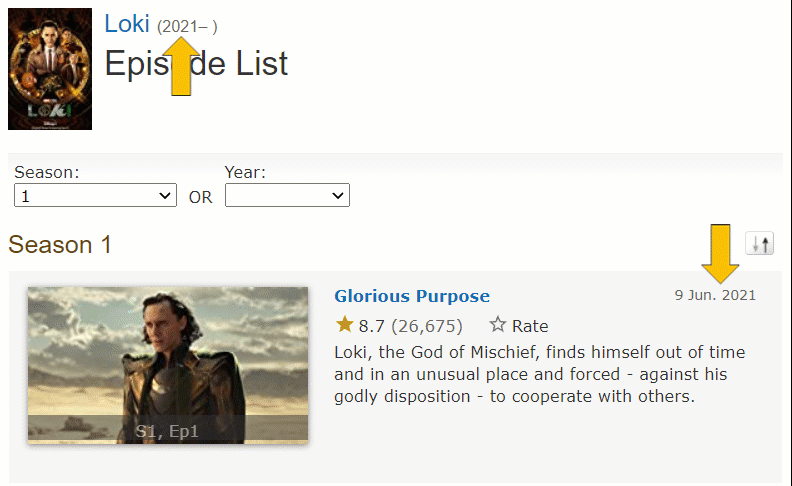
- When a show's final episode has aired, and it'll no longer be renewed - you can request the addition of
a Series End Year - you can find out how to do this in our series end year guidelines.
- If you try and submit a release date correction via parent series as opposed to an episode, you'll see the error message "No existing data". This is because the content is stored on the episode and should be updated from there.
How to
Contains - adding release | updating release
Navigate to the title page.
Scroll to the bottom of the page and select Edit page. On IMDbPro, the Edit page button will be at the top of the page.
Under the heading Basic Data, you will see the option Release Date.

Adding new release dates
Step 4
On the drop-down to the right, click Add 1 Item.
Step 5
Scroll to the bottom of the page and select Continue.
Step 6
Add the date and select or verify the selection in the Select release type field
Step 7
Scroll down and click Check these updates.
Step 8
If everything's OK the submission will turn green, and you're ready to move on:
Continue to the next step. If there are problems, the box will turn yellow or red and will need correcting before submitting. Read the error/warning that appears and rectify the submission as needed. Follow this up by clicking 'Re-check these updates' and another eligibility check will happen. Repeat this process until the box turns green.
Step 9
Click Submit at the bottom of the page and one of our editirs will review this request for you. Updating existing release dates
Step 4
On the drop-down to the right, click Correct/Delete.
Step 5
Scroll to the bottom of the page and select Continue.
Step 6
Find the release date you would like to change and using the drop-down, select Correct.
Step 7
Scroll down and click Check these updates.
Step 8
Amend the release date of the title and scroll down and click Check these updates.
Step 9
Address any errors or warnings that appear on the page and re-click Re-check these updates.
Step 10
Click Submit at the bottom of the page and one of our editirs will review this request for you. |
For further information about how long it will take for an update to be reviewed and appear on the website, along with how to track your request - see our processing time article.




