Eligibility
There are many ways credits can be applied to titles on IMDb - you'll need to make sure a credit you're contributing is eligible before beginning the process.
Generally accepted credits
From a high level, we allow credits to be contributed to almost any type of content:
| Films (features / shorts) | TV Movies | ||
| Made for video movies | TV Specials | ||
| TV / Web series / miniseries | Online videos | ||
| Video games | Apps | ||
| Music videos | DVD extras | ||
| Commercials | and more* |
* See the Title formatting guide for full details on the types of titles currently accepted on IMDb.
Credits we can't accept
There are certain types of credits that we do not list unless specifically credited on-screen: these include work on:
|
Marketing elements of a title (e.g. work on key art, trailers etc.) |
Non-theatrical versions (e.g. DVD authoring, supplemental materials, captioning, trailer work etc.) |
These details can instead be added to the other works biography section, or alternatively IMDbPro members can add these to the additional credits section of the name page.
Adding Cast / Acting credits
If you're looking to add cast / acting credits, you can find more information in our Cast / Acting guidelines for eligibility and submission topics for:
|
|
|
|
Adding Crew credits
If you're adding a crew credit to the database, make sure to refer to our Crew Credit Guidelines before you submit your request.
Verifying credits
Our aim is to be the most complete and reliable source of movie, TV, and entertainment information on
the web
- in order to achieve this, we can only accept submissions which are accurate & verifiable at
the point
of submission.
This means you may need to provide enough evidence along with your submission to help us confirm the credit is factual - the requirement for verification will increase with the rank of the title.
Evidence likely to be accepted
| Third-party news articles | Link to title on streaming platform | ||
| Screen grab of end credits | Pay stubs | ||
| Call sheets | Contracts | ||
| Receipts |
If you're unable to provide sufficient supporting evidence, your request may be rejected - you would
then
need to re-submit with additional evidence.
Instructions on how to add supporting evidence is explained below in the How to section.
How to add credits
contains - where to contribute | adding name / title | cast credits | crew credits | dubbing credits | verification | warnings & errors | tracking updateAnybody with a free IMDb account can submit credits to the database.
If you're looking to add credits to multiple episodes of a TV Series - please instead review our article titled How do I add an episodic credit?
For all other credits, please see below.
Where to contribute
Credits can be contributed to either a name page or title page, but once approved are the exact same (i.e. they will be linked to both the name, and title page).
The guidance is:
- If you're adding a single credit, submit via either a name or title page.
- If you're submitting more than 1 credit to a title, submit them from the title page.
- If you're submitting more than 1 credit to a person, submit them from the name page.
The process is similar between the two methods, with slight visual changes.
Step 1
Navigate to the name or title page on IMDb - if you don't know the
URL, you
can use the search bar in the header to search for it:
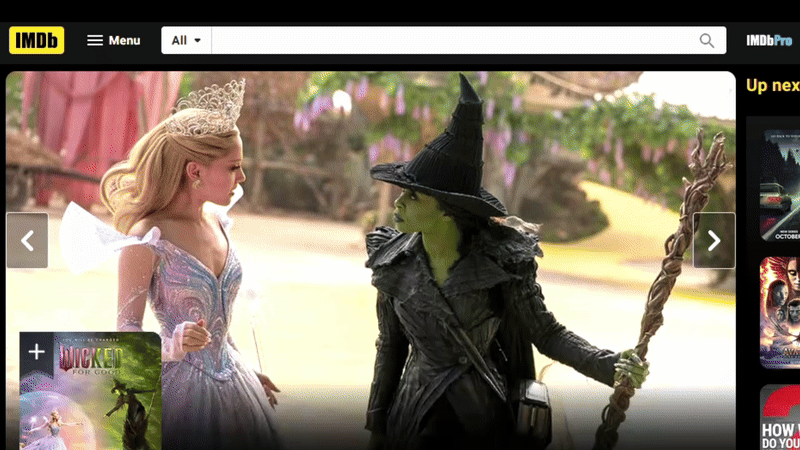
- If the name isn't listed on the database, you can create a new page for it when
submitting a credit through the title page.
- If the title isn't listed, it may not have been added to the database - you can add a new title yourself.
Step 2
Once on the name or title, scroll to the bottom of the
page and
click
the "Edit page" button to access the contribution form.
Step 3
Now on the list of contributable information, find the type of
credit you're looking
to add and choose from the drop-down the number of those credits you'd like to
add.
(If you're hoping to add different types of credits, you can select numbers from multiple sections.)
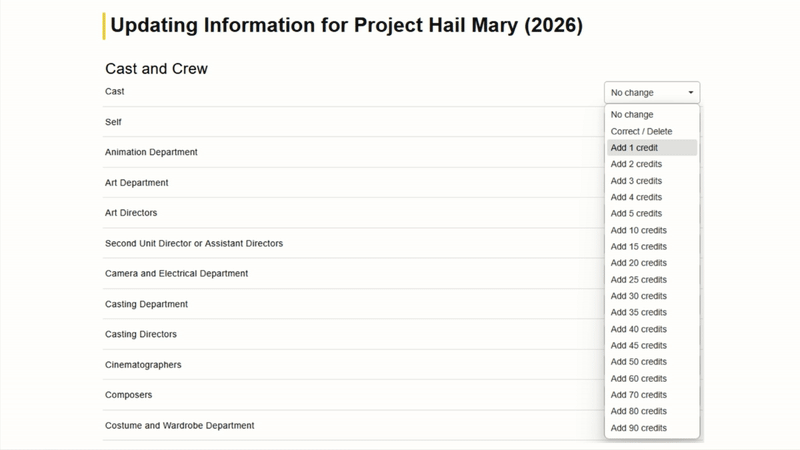
Step 4
Once you're ready - scroll to the bottom of the page and
hit "Continue"
Adding the person, or title.
Depending on where you're submitting your credit from, you'll either need to find the person or title to complete the pair.
| Added via Name page (need to find the title) | Added via Title page (need to find the name) |
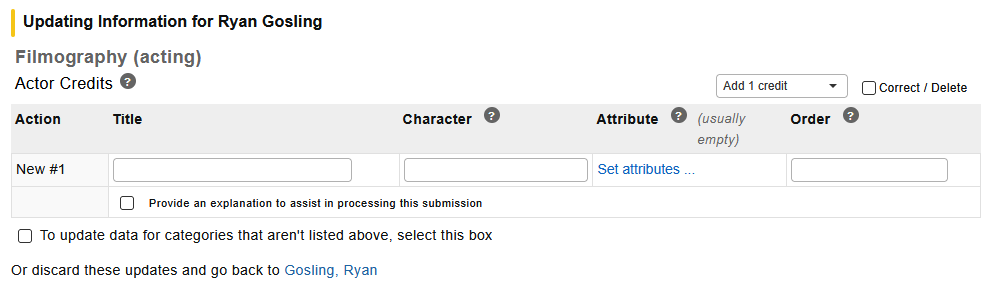 |
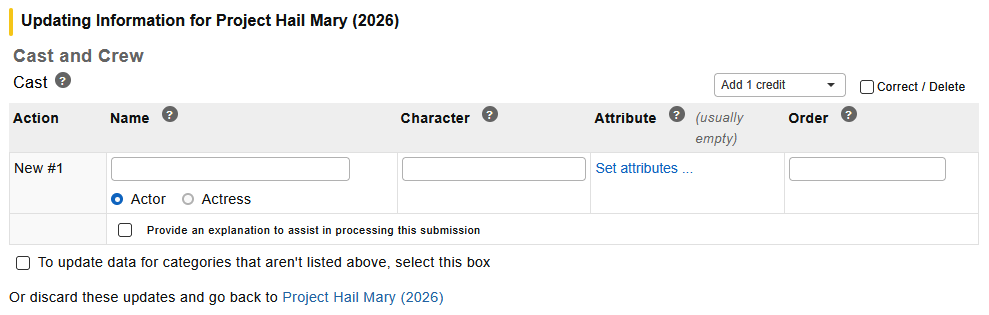 |
Choose where you're adding the credit from for more information:
Finding the title
Step 5
In the Title field, enter the
name of
the
production you're adding the credit for and choose the right title in the
suggested
list that appears.
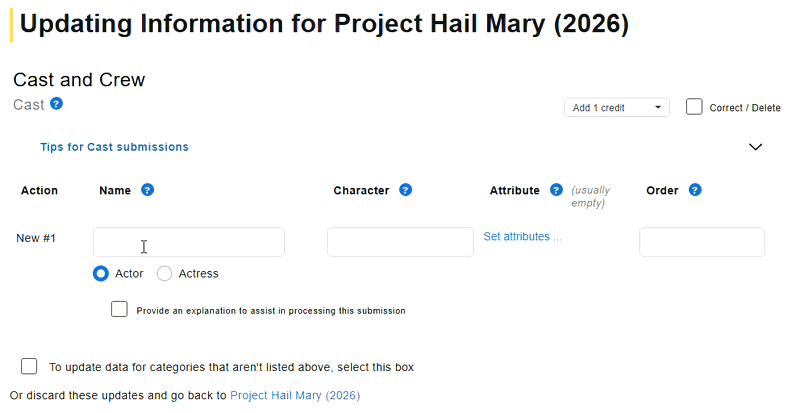
What if the title isn't listed in the suggested list?
There are a couple of reasons why the title may not be in the list:
- The title hasn't been added to IMDb yet - if this is the
case, you
can
submit it as a new title page and can include
the
credits at
the same time.
- There are too many titles that share the same name - If
this is the
case,
use the 'Results not shown' option at the bottom of the page to
expand the
list.
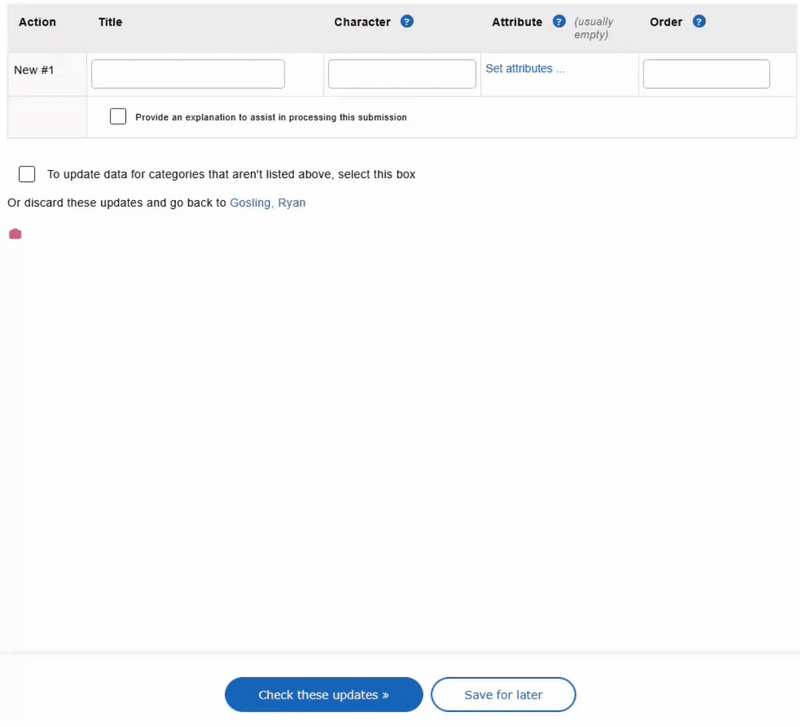
Alternatively, if you know the titles URL - you can use it's unique identifier in the field. For example Top Gun (2021) - https://www.imdb.com/title/tt1745960 the unique identifier is tt1745960.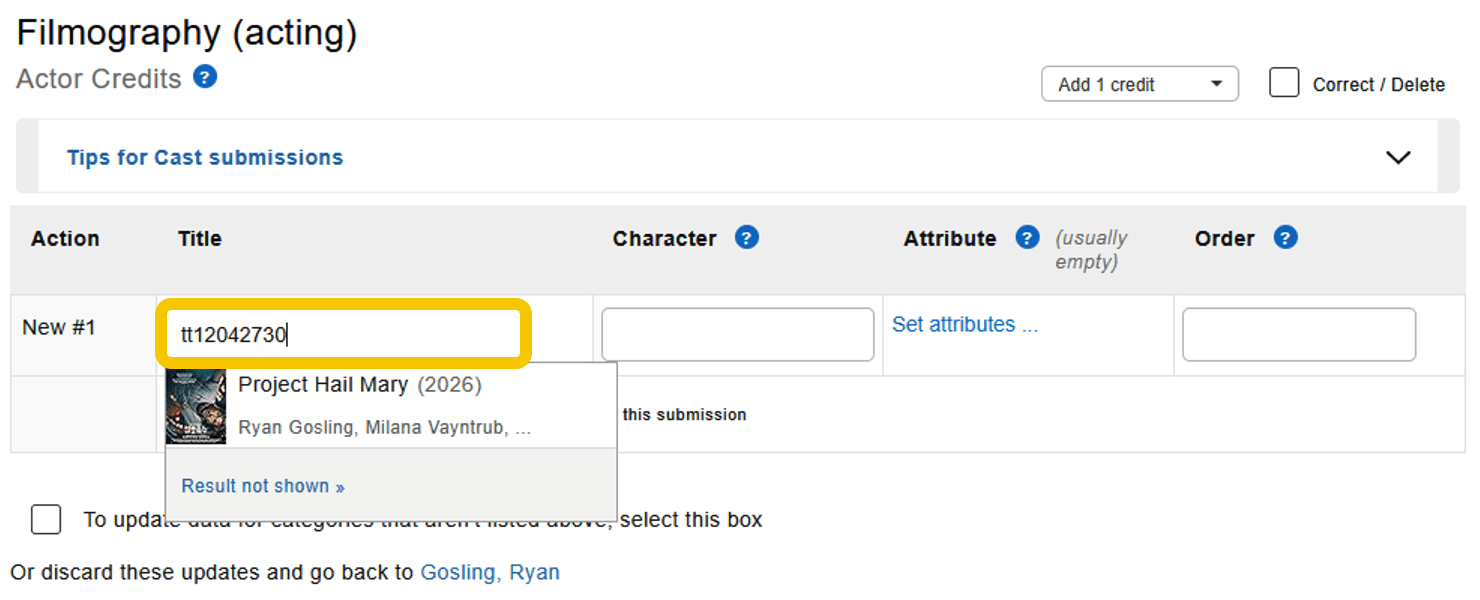
Finding the person
Step 5
In the Name field, enter the
name of the
person you're adding the credit for and choose the right name from the
suggested list that appears.
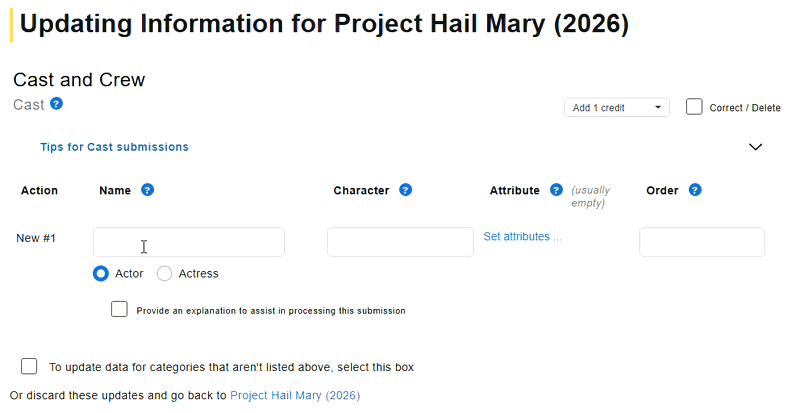
What if the person isn't listed in the suggested list?
There are a couple of reasons why the title may not be in the list:
- The person hasn't been added to IMDb yet - if this is the
case, you
can create the name during your submission. Use the 'Results not
shown'
option at the bottom of the page to expand the list and find the option to
create a
new name.
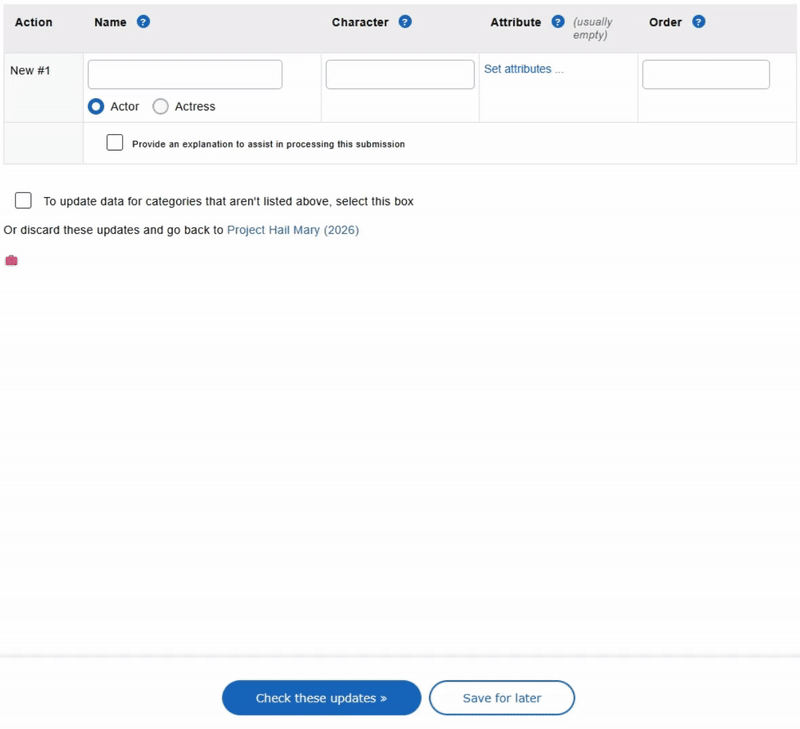
- There are too many people that share the same name - If
this is the
case, use the 'Results not shown' option at the bottom of the page
to
expand the list to find the name.
Alternatively, if you know the persons page URL - you can use it's unique identifier in the field. For example Tom Cruise - https://www.imdb.com/name/nm0000129 the unique identifier is nm0000129.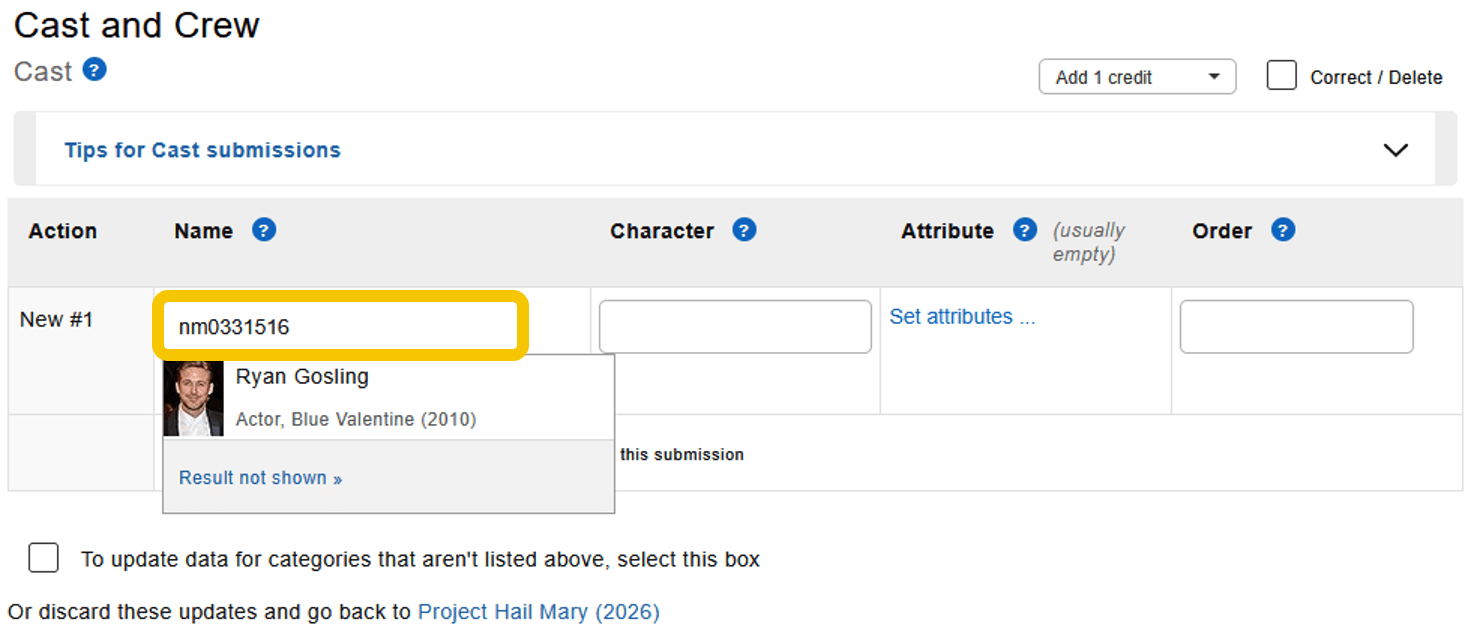
If submitting Cast / Acting credits
If you're submitting a Cast credit, you'll have the option to include some more information:
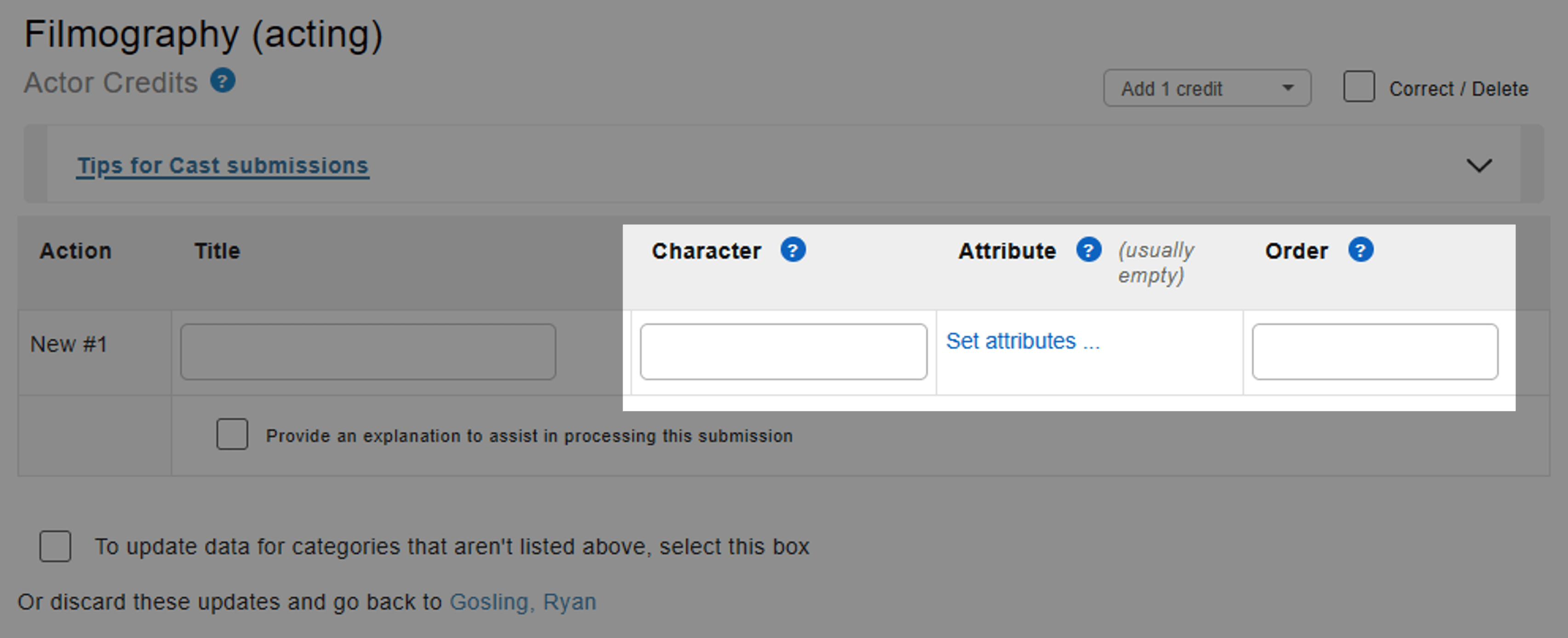
- Character - The character played by the cast member in question - if the
character name is unknown it can be left blank.
- Attribute - This is usually left empty, but there are a number of attributes
for edge
cases (e.g. uncredited, voice, archive footage, etc) - this is explained in
more detail in the Attribute
guidelines.
- Order - If known, you should always enter an number corresponding to where the person in credited in the end credits.
For the greatest chance of having your request approved, please visit our supplementary article for Cast / Acting guidelines which goes into more depth around topics such as:
|
|
|
|
|
|
|
|
|
If submitting Crew credits
If you're submitting a Crew credit, you'll have the option to include some more information depending on if the credit type. You'll have the option for either both "Role" and "Attribute".
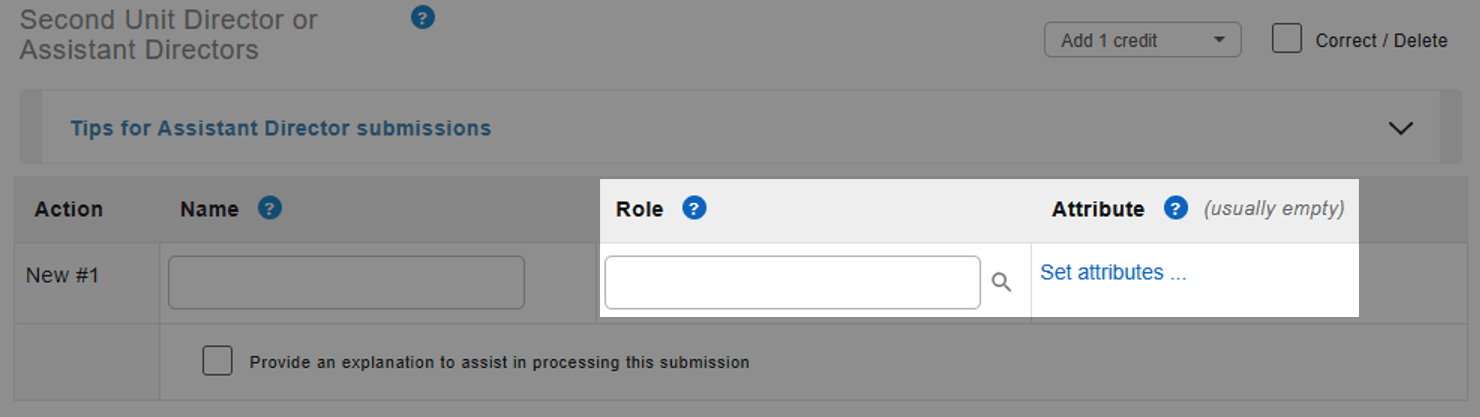
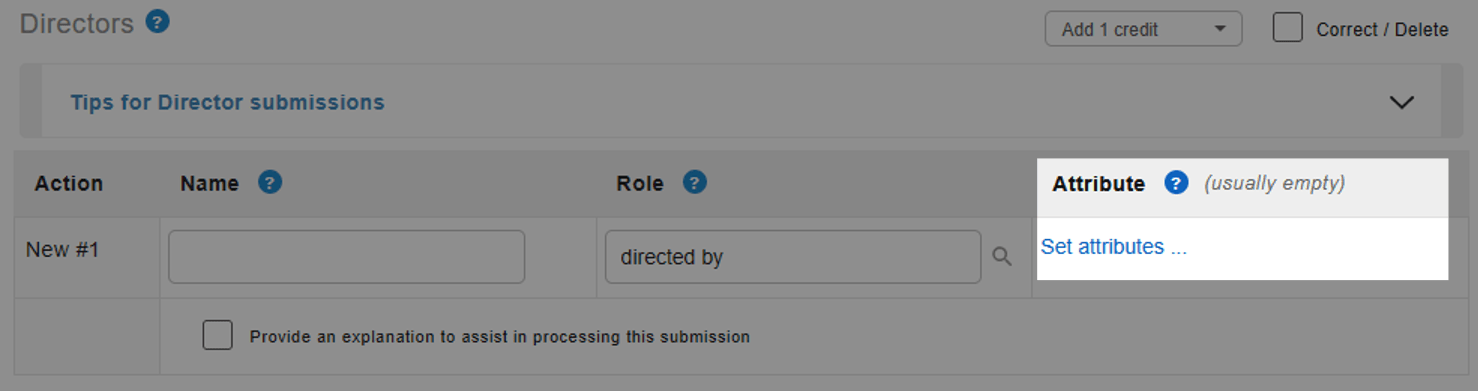
- Role - This must be populated with the role the person was credited with on-screen. If the person's role is not listed on-screen, then enter a brief description of the role they performed. However, if the credit category title matches the on-screen credit exactly, you will not need to complete this field. E.g. "directed by" should be selected, but "director" should not be entered. Location-based credit details should be entered into the "Role" field, e.g. "first assistant director: New York unit".
- Attribute - This section is usually left empty, however there are some exceptions mentioned in our Attribute guidelines or the Crew guidelines. You can use the "Set attributes ..." button to select from a list of available attributes.
Further details on crew credits, roles, and attributes can be found in the Crew guidelines.
If submitting Voice Actor - Dubbing credits
Voice Actor - Dubbing credits are now accepted for the following languages: English, French (France), French (Canada), German, Hindi, Italian, Portuguese (Brazil), Spanish (Spain), Spanish (Latin America), and Spanish (Mexico).
In the contribution form, you will need to enter the performer’s name and character as normal. However, you will also need to select one of the supported languages to match the dubbing credit(s) you’re adding.
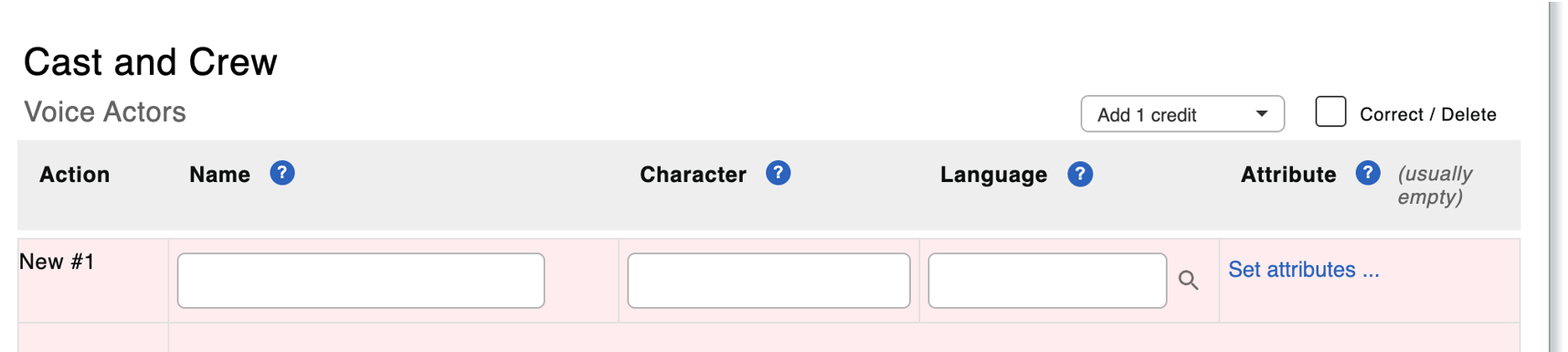
If necessary, you can also add an attribute by selecting “Set attributes ...” to specify additional details for the credit(s). For example:
- as...
- To specify when the name in the on-screen credits differs to the one used on IMDb.
- segments
- To specify when the person performed the role for one or more specific segments of the title.
- dub version
- To specify if this credit is not part of the first dubbing in this language, e.g. add "2025 Netflix"
Credits in this category are exempt from IMDb's credited/uncredited “rule”, with the credits not needing to be marked as (uncredited) when typically applicable. Therefore, supporting evidence is required with all submissions to help our team verify the information is accurate. For more information, please refer to our guide.
Please remember that the following roles are not considered dubbing credits, and should be listed in their designated categories: ADR Performer (use Additional Crew), ADR Director (use Additional Crew), ADR Engineer (use Sound Department), Audio Description Engineer (use Sound Department), Audio Description Voice Actor (use Additional Crew), Dubbing Engineer (use Sound Department), Loop Group Artist (use Additional Crew).
Providing verification
You may need to provide supplementary information to help our data editors verify the credits are factual and should be listed on the database.
This is important and your credit additions may be rejected if you're unable to provide sufficient supporting information.
You can include evidence by ticking the "Provide an explanation to assist in processing this submission" at the bottom of the contribution form:
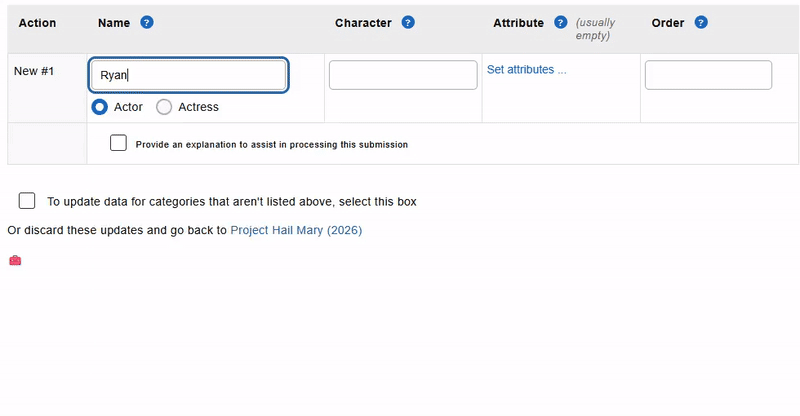
Additionally, you can upload and submit a file as evidence for our data team to review. This is explained in our additional verification guidelines.
The type of verification you can provide will vary depending on if "credited" or "uncredited".
- Credited - This means a name was involved in a titles production and was listed in the closing credit roll.
- Uncredited - This means a person was involved in the titles production, but was not listed in the closing credit roll
For more information on how providing credit verification, please visit the article How can I submit additional verification for a credit submission?
Handling errors or warnings
Once you've finished populating the form, head to the bottom of the page and click  to review the submission.
to review the submission.
If there are any problems, the form will re-load with either yellow or red sections highlighted.
These should include reasons for the problems and explain how to correct them - for example:
Example 1:
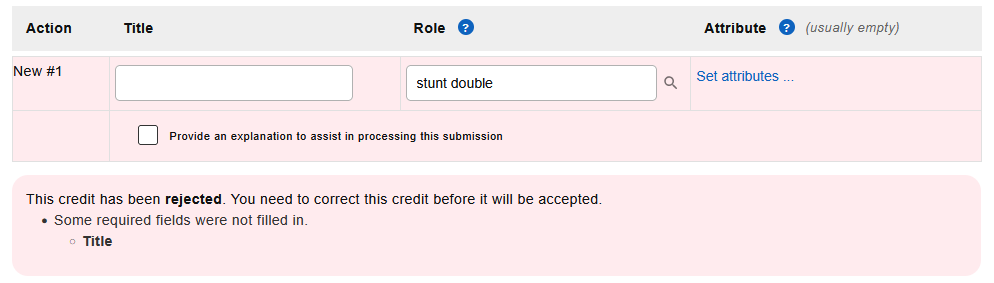
Example 2:
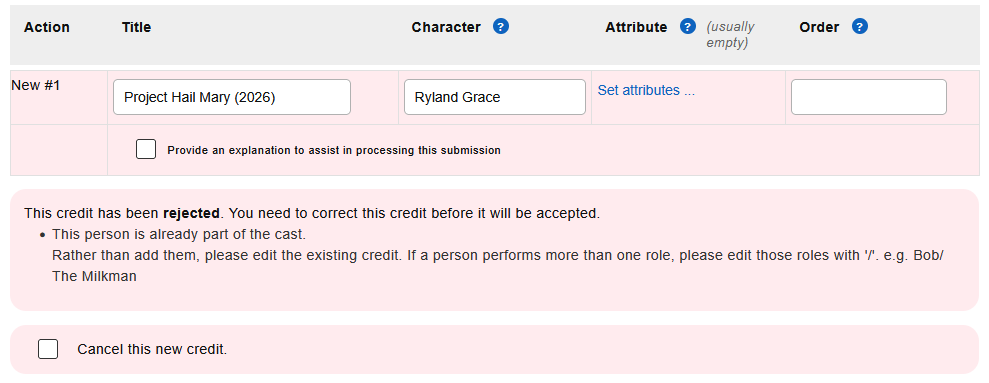
Example 3:
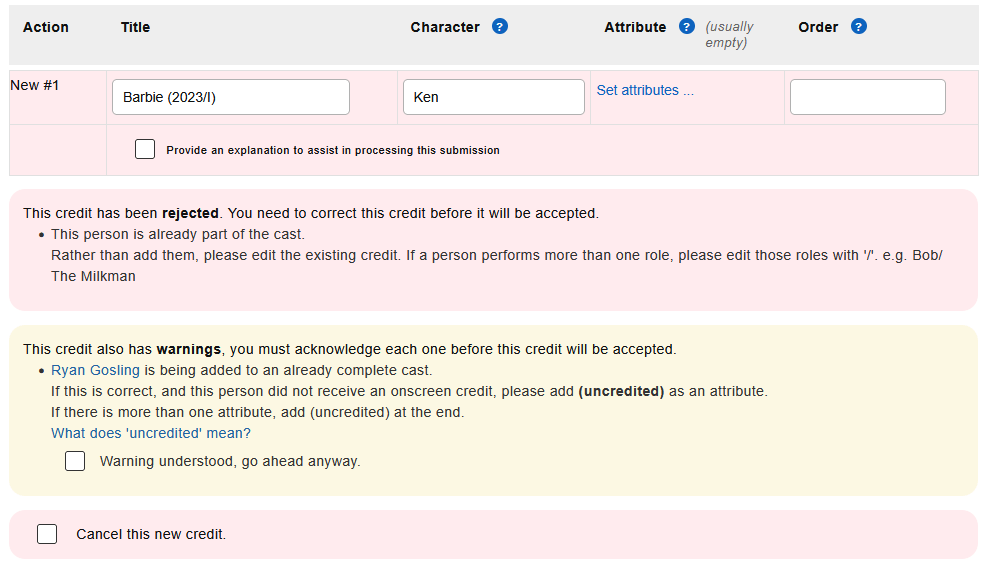
Example 4:
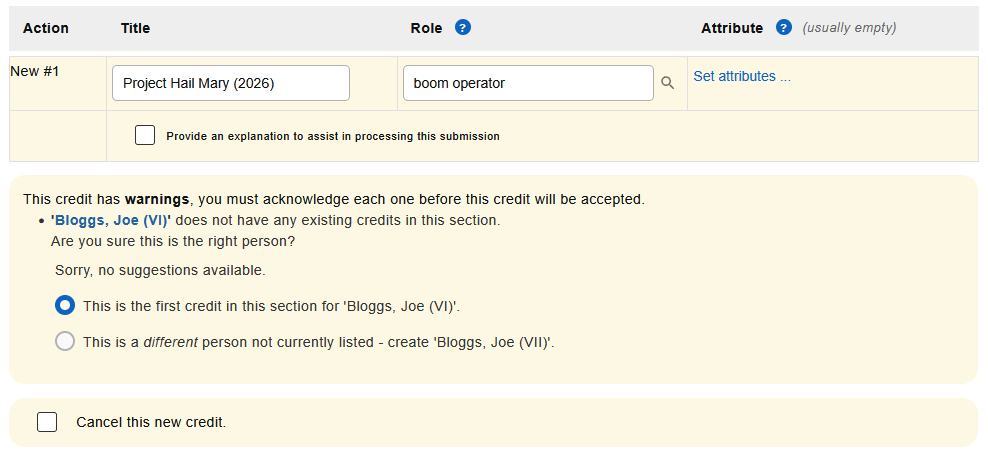
To resolve these, read the warnings / errors provided and make any necessary changes to the submission details.
You can then scroll to the bottom of the page and click "Re-check these updates" to refresh the page.
- If there are still problems, the page will come back with more
warnings which you'll need to review and rectify.
- If everything is OK, the window will turn green.
If the latter, you should now be able to submit your request by clicking "Submit these updates".
How to correct credits
We try to be as complete, comprehensive, and accurate as possible, and information in the database is continuously updated - occasional mistakes may occur.
If you've spotted an error or missing information in a filmography or title page, the fastest and most efficient way to fix it is to submit a correction directly through our site.
This section provides guidance for how to submit corrections to existing credits.
- Or are you looking to Add Filmography?
- Or are you looking to Remove Filmography?
Guidelines
Our aim is to be the most complete and reliable source of movie, TV, and entertainment information on the web - in order to achieve this, we can only accept submissions which are accurate.
You can find more information about our credit guidelines in either the Cast/Acting Credits Guidelines or in the Crew Credits Guidelines.
How to
If you're certain a credit listed on the site needs updating, please follow the steps below to submit your request to the IMDb processing team.
Step 1
Head over to the title or name page where the credit is listed, depending on what you're looking to correct, you may need to choose a particular starting location. For example, if you submit a correction via a name page you'll be able to update the:
- Title/production associated with the person
- Character
- Attribute
- Order number
But when submitting a correction via a title page you'll be able to update the:
- Name/person associated with the title
- Character
- Attribute
- Order number
Once you're at the right page, scroll to the bottom and click "Edit page".
Step 2
In the contribution form, find the role the credit is currently associated under and using the drop-down - select "Correct/Delete" followed by "Continue" at the bottom of the page.

Step 3
Next to the name you want to update, use the drop-down and select "Correct" followed by "Check these updates".
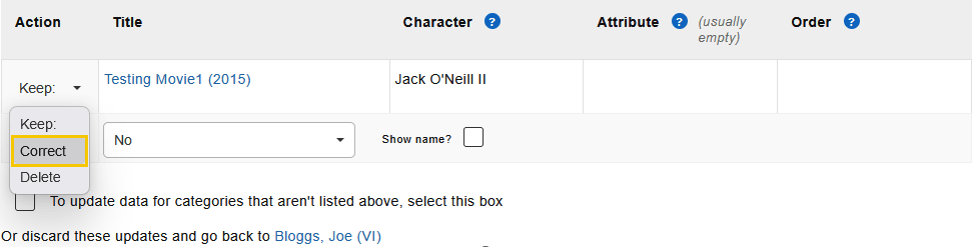
Step 4
From here, you can make the change to correct the information.
For example:
Changing character name and adding an order number:
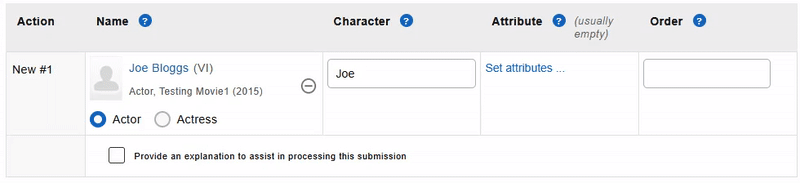
Changing the person associated with the credit:
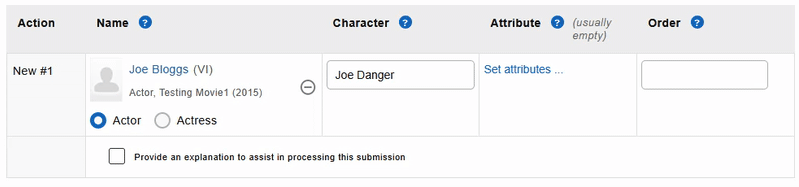
Step 5
Once you've made your updates, scroll to the bottom of the page, and click "Re-check these updates".
Step 6
If there are problems with the correction, they'll appear in red or yellow on the page along with a short sentence explaining the problem that needs fixing.
Make the corrections and re-click "Re-check these updates". You can then click "Submit these updates" to complete your correction/deletion contribution.
Adding evidence
Sometimes it may be helpful to include supporting evidence with your request, this will help our processing team verify the request for you.
You can do so by ticking the box to "Provide an explanation" in the contribution form.
More information on how to do this is available in our additional credit evidence guidance.
Tracking your submission
After submitting your request, it should take between 12 - 48 hours to appear on the website.
You can track your request from your Contribution History to find it's current status and estimated completion time.