Page contents:
 |
Getting started
|
IMDb is a collaborative site, which means we rely on individuals to provide us with all the content that users can
see across both IMDb.com & IMDbPro.
The term "data" refers to information listed on IMDb, if you can see it on the website then it makes up the "data" in Internet Movie Database and can be
contributed.
Looking at the title page for Tenet
(2020) below - you can see some of the data types which can be contributed:

You can submit information across both name  & title
& title  pages such as:
pages such as:
|

|

|
|
Bio trivia
Quotes
Mini-biographies
Biographical data
Filmography
Height
and more...
|
Filmography
Release dates
Trivia
Quotes
Technical info
Images
and more...
|
A full list of what can be contributed to existing pages is available by selecting  at the bottom of either name
at the bottom of either name  & title
& title  pages.
pages.
Additionally, users with an IMDbPro
membership can also contribute company & contact information to all pages along with headshots to their
own claimed name
page.
 |
Guidelines
|
To begin, you'll need to be registered with a free IMDb account before
you can submit any updates.
Also, our aim is to be the most complete and reliable source of movie, TV, and entertainment information on the web.
In
order to achieve this, we can only accept submissions which are accurate and backed by supporting evidence and/or supplied by verifiable and trusted sources.
If our staff are unable to verify the information being added is factual, or the data breaches one of the
guidelines listed in the Help Center, then the request may be declined.
 |
How to
|
For the majority of information types, you can submit updates via the  button at the bottom of either name
button at the bottom of either name  , title
, title  , and company
, and company  (IMDbPro only) pages.
(IMDbPro only) pages.
From here, find the type of data you'd like to add from the list, and use the drop-down option to choose how many
items you'd like to add.
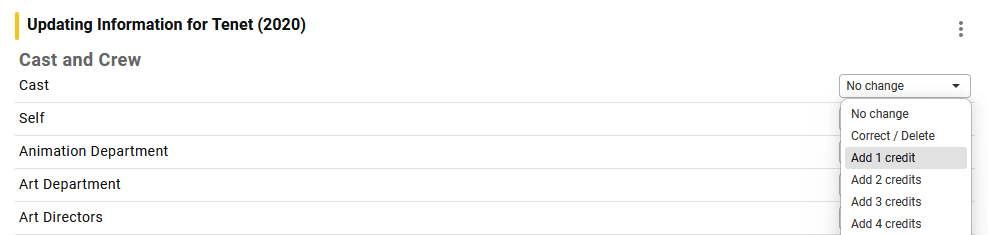
Once you've chosen everything you'd like to add, scroll to the bottom of the page and press  to progress onto the next stage where you let us know the actual information you're trying to
add.
to progress onto the next stage where you let us know the actual information you're trying to
add.
Exceptions to the above
While most information is contributed to pages via the Edit page button some information is
contributed slightly differently - this includes images, user reviews, and parental guides explained below.
| New title pages |
A brand new title page can be submitted via our new title submission form, is
explained in more detail in our new title article. |
| Title images |
Mentioned in our image FAQ, these are contributed via
the +add button found at the end of a titles image gallery |
| User reviews |
Your review can be added from the user review section - (e.g. Toy Story 4 user reviews). |
| Parental guides |
You can submit these updates from the parental guides section - (e.g.
Black Widow parental guide) |
For more information on submitting different types of information to IMDb, make sure to search for that particular data type in the
Help Center.
 |
Frequently asked questions
|
When will my update be added?
The update you submit will need to first be reviewed by a member of the editing team
to ensure it's accurate and eligible - for the most part this takes between 12-48
hours, however may take longer.
If you'd like to know the status of your request, you can track your request from your contribution
history - alternatively, you can review the list of
pending data to get an idea of when we'll get to your item.
|
What information can I use to verify my new
submission?
Evidence will vary between data types but in general should include links to
third party sites that confirm the information to be true, or images to help
validate the request.
We explain it more detail for our most common request types in the following
articles:
|
I keep going in circles on the contribution form
but can't submit - help!
Our submission form can sometimes be confusing, especially when adding a large number of
items.
Once you've added the information into the contribution form, press
the check these updates button found at the bottom of the page.
All the components of your request will be checked to make sure they're OK to be
submitted.
If there are any problems, the page will re-load and you'll see your submission box has
turned either red or yellow. You'll also see a short explanation in those boxes to
explain why the request can't be submitted.
Run through the page and fix or acknowledge these errors and then
press Re-check these updates - the system will then re-check the
information and if everything is okay the box will turn green and you're ready to
submit!
If you still have yellow or red boxes, it means there are still problems with your
request that need fixing - look through the page again to see what the messages are
saying and repeat the process of correcting them.
If problems persist and you're unable to submit your request - you can always reach out
to one of our friendly contributors on our community platform Sprinklr for some further
guidance.
|


 at the bottom of either name
at the bottom of either name 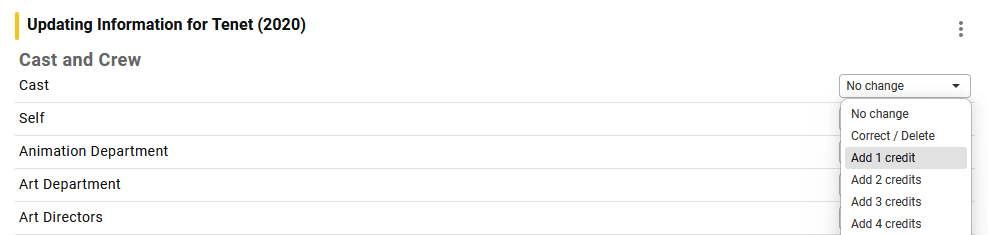
 to progress onto the next stage where you let us know the actual information you're trying to
add.
to progress onto the next stage where you let us know the actual information you're trying to
add.